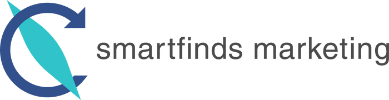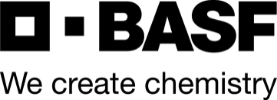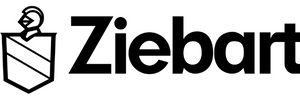LinkedIn Marketing Series: Sponsored Ads
Last week we laid a foundation by setting up and updating our LinkedIn company page in our LinkedIn marketing series, “Effectively Using Your LinkedIn Company Page“. This was a critical step in order to begin using sponsored updates and other advertising services within LinkedIn.
LinkedIn is a significant advertising tool for the B2B community with a highly-targeted communications channel that offers your business a great opportunity. We learned in our first article in this series, “Managing Your Profile and Updates” LinkedIn is the world’s largest business network with roughly 300 million members in more than 200 countries making LinkedIn a good advertising channel.
Aside from the large volume of business members, LinkedIn does provide a “smaller” audience for advertising compared to Google. This gives LinkedIn the opportunity to help you achieve a precise reach at a level you cannot get with Google. This type of targeting includes industry, geography, company, job title, their role in the company, and even LinkedIn groups.
LinkedIn advertising is designed as a self-service solution allowing you to create and place ads within the LinkedIn.com website based on your targeting options. LinkedIn members can click on your ads, engage in your ads, follow your company page, and visit your website. You have full control to manage your advertising budget including whether you pay by clicks or impressions.
The benefit of running LinkedIn ads is that you do not have to be directly connected to an individual or have them in your network. This is where sponsored updates have an advantage in LinkedIn.
The results of your LinkedIn advertising can generate your desired results if managed properly. Let’s discuss how to build your LinkedIn advertising campaign in more detail.
LinkedIn Advertising Campaign Business Services for Sponsored Updates
The first step is to reach the advertising section of the LinkedIn website by hovering over the “Business Services” link in our LinkedIn profile’s top navigation. You can then click on “Advertise” from the drop-down menu.
In the LinkedIn Ads home page you can easily click on the “Get Started” yellow button, which will be followed by LinkedIn asking you to log into your account’s management. You will now be in the LinkedIn Campaign Manager, which will take you through three steps of Create Ad Campaign, Targeting and Campaign Options.
We are going to focus on Sponsored Content in this discussion and provide you a way of taking advantage of your company updates from your LinkedIn company page.
The LinkedIn Campaign Manager: Create Your Campaign for Sponsored Updates
Once you select the “Sponsor Content” box and click the “Next” button in the lower right, LinkedIn campaign manager will open up to the below asking you for questions to complete:
- Name Your Campaign
- Select Your Language
- Select Your Company
- Click on the update you wish to sponsor (you will see a list of updates you have posted to your company page and you can select the one you for this campaign)
Once you complete these four questions, you will get a preview of the update you wish to sponsor. You can then click the blue “Next” button in the lower right corner.
The LinkedIn Campaign Manager: Targeting Your Campaign for Sponsored Updates
The targeting options provided by LinkedIn show you not only all of your options, but how wide of a audience you are targeting as you make your selections. Your selections include:
- Location: select from broad geographic options
- Companies: by name, category, as well as who you might want to exclude such as competitors.
- Job Title
- School
- Skills
- Group: you can select group or groups within LinkedIn
- Gender
- Age
You can then click the blue “Next” button in the lower right corner.
Read more from this article at Web Marketing Today’s, “Using LinkedIn’s Sponsored Updates to Promote your Business“.
The LinkedIn Campaign Manager: Select Your Campaign Options for Sponsored Updates
The last step is to determine your budget options. LinkedIn offers two methods: Cost per Click (CPC) and Cost per 1,000 Impressions (CPM). If this is your first time, I would recommend going with a CPC program to start with. Overall you will find the CPC program is higher than what you would expect at Google, but keep in mind that you are targeting a very niche group of people. With a targeted audience who see a targeted ad, and click on a relevant landing page you will see this ad campaign create a better ROI with a quality visitor.
The three budget options you get to select include:
- Select CPC or CPM and enter your bid amount
- Enter your daily or total budget for the campaign
- Select an end date for your campaign
To the right of the budget options, LinkedIn provides you not only a confirmation of your targeting in the top right but below it your budget details.
In our example below our targeting was so specific the minimum bid option from LinkedIn started at $3.50 per click. Depending upon your campaign targeting selections you will see your minimum budgets vary from LinkedIn.
The last step is to click the “Launch Campaign” button in the lower right corner. If your profile has the credit or debit card set up, the next page you will see provides you the statistics of your campaign and a list of your campaigns at the bottom.
Where Your LinkedIn Sponsored Updates Ads Will Be Shown
The Linked sponsored updates will show in all areas that you have selected in your targeting options. For sponsored updates, they are most likely going to be in a member’s home page feed and the groups you selected.
Sponsored updates can be shown in any position member’s home page feed. There is no fixed position, rather they are embedded amongst other updates. LinkedIn does manage where the content appears to balance a positive member experience and while optimizing performance for advertisers.
One quick note, two sponsored updates from advertisers will never show above/below each other. LinkedIn’s algorithms determine how many times a member will see your sponsored update in one day and over a set period of time.
The sponsored update is shown to a LinkedIn member when they visit their home page feed. If the member’s feed refreshes, other sponsored updates can appear in their home page feed along with other fresh content.
Measuring Your LinkedIn Advertising Campaign Results for Sponsored Updates
LinkedIn provides quite a robust amount of statistics about your ad campaign. You will certainly want to be sure your Google Analytics is set up for your website to track activity from LinkedIn into and through your website for any visitors coming from the LinkedIn campaign.
While there are over 15 metrics you can review from your campaign, let’s look at a few:
- Clicks: The number of clicks on your content, company name, or logo. This doesn’t include social actions (shares, likes, and comments).
- CTR: The number of clicks divided by the number of impressions.
- Engagement %: The number of social actions plus the number of clicks, divided by the number of impressions.
- Impressions: The number of times each update was seen by LinkedIn members.
- Social Actions: The number of times people have liked, commented on, and shared each update.
Share And Comment On Your Results
We’ve covered quite a bit of ground in setting up your LinkedIn sponsored update advertising. Most advertisers in LinkedIn see good results, however, everyone’s experience will be different based on the targeting options. Your campaign results will help you explore more ways to make LinkedIn campaigns more effective.
Once you have tried out LinkedIn, please share your experiences and comment here so we can discuss!
You can read more about our LinkedIn Marketing program and our other LinkedIn marketing articles.
Featured image and in-article images courtesty of LinkedIn.com
Author: Melih Oztalay