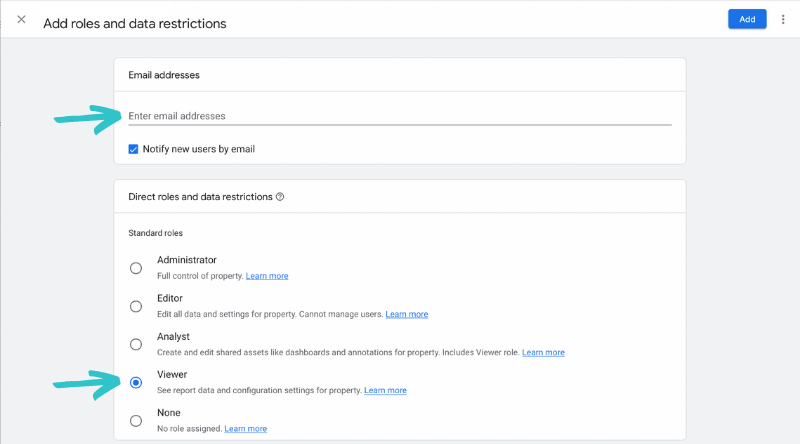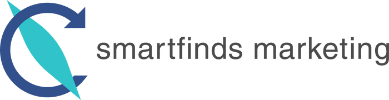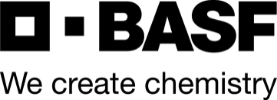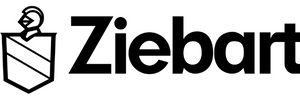How to Adjust User Permissions in Google Analytics
What is Google Analytics?
Google Analytics is a web analytics service offered by Google that tracks and reports website traffic.
What are User Permissions?
User permissions are the different levels of access that you can grant users to your Google Analytics account.
The five types of user permissions are:
- Administrator
- Editor
- Analyst
- Viewer
- None
There are also three levels where you can apply these permissions:
- Account level
- Property level
- View level
How to Add a User with Read-Only Permissions
Sign into your Google Analytics account. Click the Admin option at the bottom of your Analytics menu panel on the left.
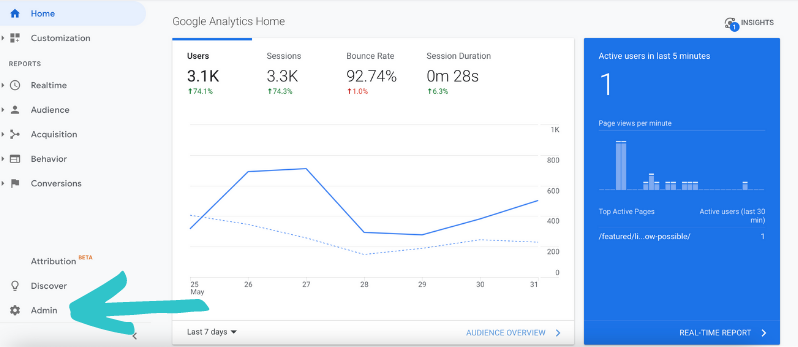
You’ll see the three columns that contain the access management for each of the levels – Account, Property, and View. Click Property Access Management.
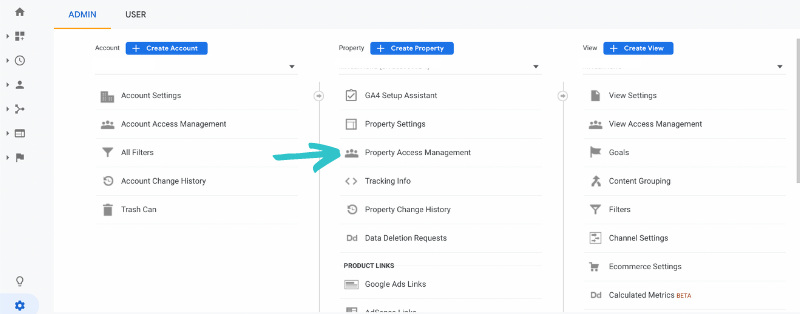
You’ll see the list of current users with the permissions allowed to them.
Click the + icon at the top right of the page and select the Add Users option.

Now, you’ll see a page where you can add users and assign their permissions.
First, enter moztalay@gmail.com to the Email Addresses field.
Select the Notify new users by email option.
Select Viewer from the permissions options. (Users with this permission can view reports, filter the data and reporting, cannot edit settings or manage users)
Finally, Click the Add button.